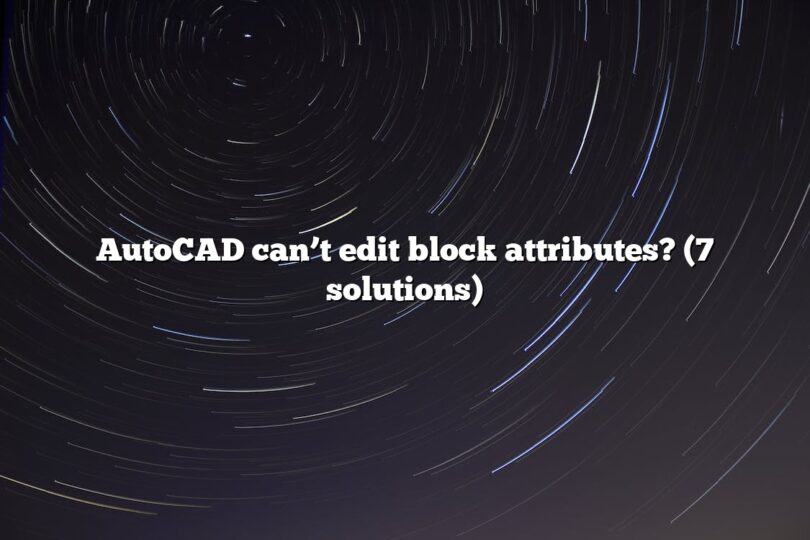If you’re unable to edit block attributes in AutoCAD, consider these reasons and solutions:
1. Block Attributes are Locked
- Reason: Attribute properties might be locked.
- Solution: Double-click the block to open the Block Editor. Select the attribute, then in the Properties palette, ensure that “Lock Position” is unchecked.
2. Attribute Text is Not Editable
- Reason: The attribute is defined as constant.
- Solution: Use the BLOCK command to edit the block definition. Modify the attribute definition to make it non-constant.
3. Layer Issues
- Reason: The layer containing the block or attributes is locked or turned off.
- Solution: Make sure the layer is unlocked and turned on. Use the LAYER command to check layer properties.
4. Block is Part of an Xref
- Reason: If the block is part of an external reference, it can’t be edited directly in the current drawing.
- Solution: Open the source file of the Xref and make the changes there.
5. Attribute is Invisible
- Reason: The attribute might be set to invisible.
- Solution: Edit the block definition. Find the attribute and change its visibility property.
6. Global Attribute Edit Required
- Reason: To edit multiple instances of an attribute across different blocks.
- Solution: Use the ATTEDIT or EATTEDIT command to globally edit attributes.
7. Block Requires Redefinition
- Reason: Changes in block definitions are not updated in existing instances.
- Solution: Redefine the block with updated attributes and reinsert or redefine it in your drawing.